MavMatrix: Accessibility Statement
bepress is committed to web accessibility for all, regardless of ability or disability. We work continually to improve the accessibility and usability of Digital Commons, informed by web accessibility standards. Accessibility is an ideal and responsibility that we share with our scholarly community. We collaborate with the administrators at MavMatrix to make this website and its contents as accessible as possible.
Standards Conformance
bepress endeavors to meet all guidelines and standards established by the World Wide Web Consortium's Web Content Accessibility Guidelines (WCAG) 2.1 at level AA conformance, and Section 508 of the Federal Rehabilitation Act. These guidelines define how to make web content more accessible to people with disabilities, and conformance to them improves the web's usability for all people.
Digital Commons is partially compliant with WCAG 2.1 at level AA, and we make continual improvements with the aim of achieving full compliance. In certain areas, Digital Commons implements level AAA success criteria.
For a detailed review of how Digital Commons conforms with WCAG 2.1 success criteria, please refer to our Voluntary Product Accessibility Template (VPAT) document. This document was produced by the members of the Elsevier and bepress internal accessibility teams.
Accessibility Measures at bepress
Accessibility is a product development priority at bepress, and full standards compliance is represented on our product roadmaps. We promote awareness of accessibility principles among our employees, providing opportunities and resources for them to further develop web accessibility expertise. We maintain a dedicated internal accessibility team to evaluate, support, and improve web accessibility on our platforms.
Our Consulting Services team works together with the MavMatrix administration to publish accessible pages and content on MavMatrix. We strive for open communication with our community of repository administrators on our shared challenges and successes in promoting accessible scholarship on the web. MavMatrix administrators are continually rolling out accessible versions of all items in the repository. If an item does not currently have an accessible version readily available, a contact link is provided for users to seek an accessible version.
Accessibility Support and Feedback
The designated accessibility point of contact at The University of Texas at Arlington for MavMatrix is the Open Educational Resources & Digital Scholarship Department via email at library-open@listserv.uta.edu. Contact the department for any assistance required during navigation, dictation, etc., and we will provide prompt and effective support to address concerns and ensure a satisfactory user experience.
Accessibility Features
Portable Document Format (PDF) Files
Digital Commons records may include PDF files as downloadable primary full texts or supplementary content.
MavMatrix may choose to make tagged PDFs available for users of assistive technology. Document processing within Digital Commons preserves the tag structure of uploaded PDF files. Primary files may have a standard Digital Commons cover page (which contains appropriate tags) prepended to the document.
MavMatrix may choose to make PDFs with searchable text or Optical Character Recognition (OCR) available.
Keyboard Accessibility
MavMatrix administrators recognize that while most functions of the site are keyboard accessible, some are not. We are aware of the issues, as identified by the UTA Electronic and Information Resources Team (many of which are listed below), and are working with bepress to resolve the issues.
- The Readership activity map controls are not entirely keyboard operable.
- The Digital Commons Network and PlumX Metrics popups cannot be activated by keyboard.
- On submission forms:
- The Add Author icon cannot be reached by keyboard.
- The Discipline tree is difficult to access.
- Keyboard users cannot Shift+Tab to go back to a previous field when focus is on a WYSIWYG Rich Text editor field.
- Some elements are tabbed in reverse order.
- Pressing Enter after keyboard selection of a saved value submits the entire form, instead of selecting the value within the field.
- Cookie notifications cannot be dismissed by keyboard.
- Some tab order logics lead keyboard users to visually hidden parts of features or function in reverse tab order such as the photo slideshow, search results, image and book gallery homepages, Selected Works Author gallery, and research alerts section.
- Each link the hierarchical list of collections receives a tab stop for an expand/collapse element, regardless of its existence.
- Arrow key navigation of jumplists brings a user to an anchor heading as soon as an option is selected.
- On item pages, keyboard users reach the previous and next buttons before the breadcrumb, or there are redundant previous and next links in other view types.
Structural Markup
Main navigation links are consistent across pages in MavMatrix. Site structure is standardized, as all pages comprise 4 sections:
- A header bar that includes the main navigation
- A main content area
- A sidebar
- A footer
When Cascading Styles Sheets (CSS) are disabled, or when using assistive technology, the 4 sections are read in the above order.
Most content and features are operable using only the keyboard. Most of the content of static pages can be accessed with JavaScript disabled in the web browser.
Skip Navigation Link
Keyboard users may bypass repetitive elements at the top of each page by immediately tabbing to the first interactive item, which is a “Skip to Main Content” link. This allows users to jump to the main section of the current page context.
Visual Design and Mobile Display
All pages and content may be enlarged using standard browser controls or screen magnification software.
A mobile-specific style sheet, with a smaller viewport, is applied for users loading pages on mobile devices. Pages are mostly usable when style sheets are disabled.
Text has sufficient contrast (4.5:1 for small text; 3:1 for large text) with its corresponding background to be clearly legible in almost all areas of the site. Links are visually distinguished from text, and most interactive elements also have obvious visual hover and focus states.
Access Keys
Access keys allow users to jump to specific elements of a web page using keyboard shortcuts. To activate an access key, press the modifier key + the access key.
Access key modifiers differ between the web browsers and operating system platforms:
- Chrome: Alt on Windows. Ctrl + ⌥ Opt on Mac.
- Firefox: Alt + ⇧ Shift on Windows. Ctrl + ⌥ Opt on Mac.
All pages in MavMatrix define the following numeric access keys:
- Access key 1: MavMatrix Home (navigates away from current page context)
- Access key 2: Main Content Area (of the current page context)
- Access key 3: My Account Page (navigates away from current page context)
- Access key 4: Search (activates search input field)
- Access key 0: Accessibility Statement (navigates away from current page context)
Additionally, search results pages may be navigated using the following alphabetical access keys:
- Access key f: First results page
- Access key n: Next results page
- Access key p: Previous results page
- Access key l: Last results page
Rich text fields on submission forms have the following built-in keyboard shortcuts:
- Alt + 0 - Help
- Alt + F10 - Toolbar (also allows user to return to the previous field)
Please note that the quick keys should work with JAWS running. If difficulties arise, screen reader users are encouraged to reach out to the UTA MavMatrix designated accessibility contact Leah McCurdy, Director of UTA Libraries Open Partnerships & Services Department via email at librariesops@uta.edu or by phone at +1 (817)-272-5177